Azure Service Bus Entity Metrics .NET APIs
Azure Service Bus is a key component of many background processing applications hosted in Azure, so it definitely requires monitoring and alerting. My goal for our monitoring solution was to provide an API to retrieve the following parameters for each Service Bus queue/topic in our application:
- Message count (backlog)
- Dead letter queue count
- Amount of Incoming messages per time period
- Amount of Processed messages per time period
The first two are easily retrieved from QueueDescription object (see
MSDN):
var nsmgr = NamespaceManager.CreateFromConnectionString(connectionString);
var queue = nsmgr.GetQueue(name);
var backlog = queue.MessageCountDetails.ActiveMessageCount;
var dlq = q.MessageCountDetails.DeadLetterMessageCount;
The other two metrics are not readily available from the .NET SDK though. There are some extra metrics described in Service Bus Entity Metrics REST APIs but the docs are really brief, wague and lack any examples.
So the rest of this post will be a walkthrough of how to consume those REST API from your .NET code.
Management Certificate
The API authenticates the caller by its client certificate. This authentication approach seems to be deprecated for Azure services, but for this particular API it’s still the way to go.
First, you need to obtain a certificate itself, which means:
- It’s installed in certificate store on the machine where API call is made
- You have a
.cerfile for it
If you are calling API from your workstation, you may just Create a new self-signed certificate.
I am calling API from Azure Function App, so I reused the certificate that we already uploaded to Azure for SSL support.
Once you have the certificate, you have to Upload it as a management certificate to “Classic” Azure portal. Yes, management certificates are not supported by the the new portal. If you don’t have access to the old portal, ask your system administrator to grant it.
Finally, here is a code sample to load the certificate in C# code:
X509Store store = new X509Store("My", StoreLocation.CurrentUser);
store.Open(OpenFlags.ReadOnly);
var cert = store.Certificates.Find(
X509FindType.FindBySubjectName,
"<certificate name of yours>",
false)[0];
Request Headers
Here is a helper class which adds the specified certificate to each request and sets the appropriate headers too:
internal class AzureManagementClient : WebClient
{
private readonly X509Certificate2 certificate;
public AzureManagementClient(X509Certificate2 certificate)
{
this.certificate = certificate;
}
protected override WebRequest GetWebRequest(Uri address)
{
var request = (HttpWebRequest)base.GetWebRequest(address);
request.ClientCertificates.Add(this.certificate);
request.Headers.Add("x-ms-version: 2013-10-01");
request.Accept = "application/json";
return request;
}
}
This code is mostly copied from the very useful post of Brian Starr, so thank you Brian.
Getting the List of Metrics
To get the list of available metrics you will need 3 string parameters:
- Azure subscription ID
- Service Bus namespace
- Queue name
The following picture shows all of them on Azure Portal screen:
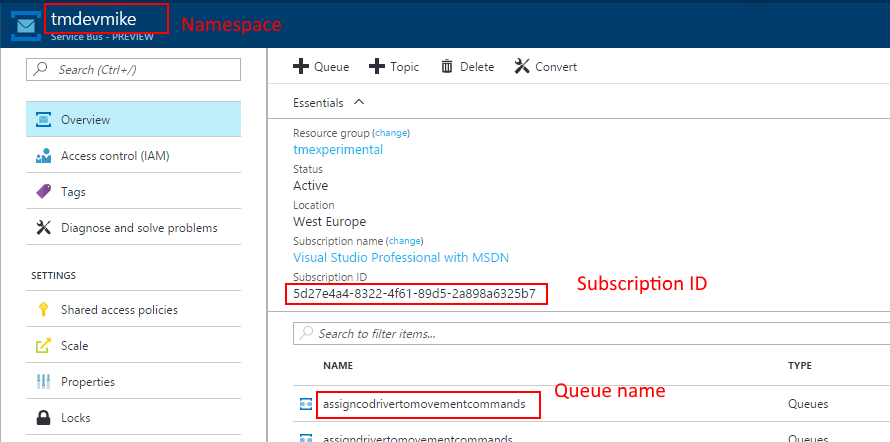
Now, format the following request URL and query it using our azure client:
var client = new AzureManagementClient(cert);
var url = $"https://management.core.windows.net/{subscriptionId}" +
$"/services/servicebus/namespaces/{serviceBusNamespace}" +
$"/queues/{queueName}/Metrics";
var result = client.DownloadString(url);
If you did everything correctly, you will get the list of supported metrics in JSON. Congratulations, that’s a major accomplishment :)
And here is a quick way to convert JSON to C# array:
public class Metric
{
public string Name { get; set; }
public string Unit { get; set; }
public string PrimaryAggregation { get; set; }
public string DisplayName { get; set; }
}
var metrics = JsonConvert.DeserializeObject<Metric[]>(result);
Getting the Metric Values
Now, to get the metric values themselves, you will need some extra parameters:
- Metric name (take a value of
Nameproperties fromMetricclass above) - Rollup period, or aggregation period: 5 minute, 1 hour, 1 day, or 1 week,
take the
Pxxxcode from here - Start date/time (UTC) of the data period to query
Here is the sample code:
var time = DateTime.UtcNow.AddHours(-1).ToString("s");
var client = new AzureManagementClient(cert);
var url = $"https://management.core.windows.net/{subscriptionId}" +
$"/services/servicebus/namespaces/{serviceBusNamespace}" +
$"/queues/{queueName}/Metrics/{metric}" +
$"/Rollups/PT5M/Values?$filter=Timestamp%20ge%20datetime'{time}Z'";
var result = client.DownloadString(url);
I am using incoming metric to get the amount of enqueued messages per period
and outgoing metric to get the amount of dequeued messages.
The strongly typed version is simple:
public class DataPoint
{
public string Timestamp { get; set; }
public long Total { get; set; }
}
var data = JsonConvert.DeserializeObject<DataPoint[]>(result);
Working Example
I’ve authored a small library which wraps the HTTP request into strongly typed .NET classes. You can see it in my github repository or grab it from NuGet.
